How to Make Teaching Videos: Tips and Tools
Educational Technology and Mobile Learning
DECEMBER 18, 2023
From selecting the right tools and planning your content, to adding interactive elements and ensuring accessibility, this guide covers all the essential aspects of creating educational videos. Camtasia : Camtasia is a more advanced screen recording and video editing software. While tools I covered previously (e.g.,




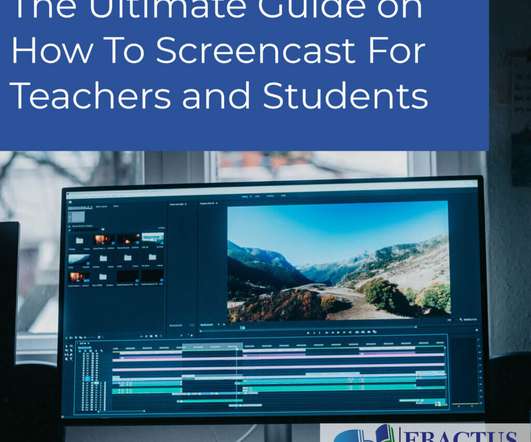









Let's personalize your content